Star69
-
Posts
1,426 -
Joined
-
Last visited
-
Days Won
1
Content Type
Profiles
Forums
Store
Articles
A20 Bugs
A21 Bugs
Events
Posts posted by Star69
-
-
I also use Windows Defender and when I click on add an exclusion, it brings up the file tree allowing me to select the folders I wish to exclude.
0 -
In the following pinned thread: https://community.7daystodie.com/topic/3956-how-to-report-an-issue-please-read-before-creating-new-threads you will find instructions on how to post a copy of your output log file using pastebin. Be sure to copy the entire log, the cause of your problem is most likely in that log.
0 -
The game has 2 network protocals for game servers: steamnetworking and litenetlib which are not related to Steam but are for connecting to individual servers. Which protocals are used by servers are stated in the serverconfig.xml. Assigning steamnetworking to the disabled network protocals causes players to join via litenetlib which is the better of the two.
0 -
It sure looks like a corrupted player profile on the server. Be sure to ask the admin whether he deleted all 3 files associated with your EOS number. If you want to save him some time, copy your EOS number from the log that you posted and there should be 3 files with that EOS number in the current map save folder: .map, .tpp and .tpp.bak files. The location of those files on a dedicated server is: Saves/"whatever Territory the current map is named"/"folder labeled with the current seed"/Player. If you've been on that server for a while, maybe he deleted your profile from a previous seed by accident???
0 -
I looked again at the error, a bit closer, and it might be a certificate issue. There was another thread where several people chimed in on getting good certificate but I don't remember the details. I'll try to find the post but in the meantime maybe someone else will chime in. Part of it was using a browser to try and connect to the website in the error message but let me see if I can find that post.
EDIT: Take a look at this post and see if it helps.
1 -
You need to create an exclusion in your antivirus software for the game folder and saves folder. If you don’t have a third party antivirus then you have Windows Defender. Turning off the antivirus is not enough, you still need to create the exclusions. This is the most common cause of that error. If creating the exclusions doesn’t help, let us know and someone will help with other possibilities.
0 -
I think that I read somewhere in the Developer Diary that they are working on a way to change how the game saves information to try and address some of this. It was a mere mention but I haven't heard if they've been successful.
0 -
Having Remote Desktop active is a very common way for hackers to access your Windows installation. If you need to remote into the server, there are several free programs that allow you to do this without having Remote Desktop active. I learned alot about it after having my office server hacked with ransomware. The very first thing the security company I hired turned of Remote Desktop and explained why. I also had a static IP address which made it much worse. Hackers scan the internet for static IP addresses as I guess they are easier to hack?? At least that's what the security company told me.
0 -
On a side note, connecting to the server via the Steam browser, you commonly run into "Could not retrieve server information" issues. I always recommend using the game browser or giving them the ip:port to direct connect. I've never seen a similar message using the game browser.
0 -
@scm1893You got everything correct on the profile corruption....it can happen on the first attempt then until you delete those 3 files, he'll never be able to join. Who knows what caused the corruption, power surge on his end, internet blinking on/off, etc.
For your info as a server operator, if this were to happen to any players in the future, and I'd be shocked if it didn't, you can delete those player files on the fly without shutting the server down, I've done it many times with no issues. It's a slight pain to find the files because, as you noticed, you have to find the player's EOS number in the server log then go to the Saves folder and find the 3 files associated with that EOS number.
0 -
I 'think' it looks like his player profile is corrupted, but it would really help to see his entire log of his attempt to join the server. Please use pastebin.com, paste a copy of the log there and post the link created here. If it is his profile, you as the server owner, would need to delete the 3 files associated with his player profile. Then when he enters again, he'll be at Level 1 with no experience. You will need to use the giveselfxp command and creative menu to get his xp and items back.
0 -
Can you post his entire log using pastebin.com as well as the whole server log?
0 -
I was under the impression that getting xp while crafting in the forge was removed a few alphas ago but I also noticed that it was giving xp about a month ago. Might be nice to hear from someone in-the-know about it. I could be mistaken on its removal.
0 -
There is a default setting.....meaning as long as you did not change the location of the userdata folder from where it was set when the game was installed, you don't need to change anything. However, if you have a custom location for your userdata folder, there is a line in the serverconfig.xml to point to it. The following are the lines in the serverconfig.xml:
<!-- Folder and file locations -->
<property name="AdminFileName" value="serveradmin.xml"/> <!-- Server admin file name. Path relative to the SaveGameFolder -->
<!-- <property name="UserDataFolder" value="absolute path" /> --> <!-- Use this to override where the server stores all generated data, including RWG generated worlds. Do not forget to uncomment the entry! -->
<!-- <property name="SaveGameFolder" value="absolute path" /> --> <!-- Use this to only override the save game path. Do not forget to uncomment the entry! -->0 -
Can you post a copy of the entire output log for those attempts? Copy the log, go to pastebin.com and paste the log there and post the link generated here.
0 -
I’ve actually tried & failed. If it is raining and you want the rain to stop, you type Weather rain 0 In the console and the rain stops. Typing weather fog 0 does nothing. I should say I’ve been admin with the commands so I don’t know if the commands work if you aren’t admin.
0 -
I start over still, whether a bug or my stupid mistake. I just can't take seeing a 1 under my deaths. I really feel for @Phil though as I get quite ticked off when a bug gets me, even more than when my own error causes my death.
1 -
A recent helper was added in, in I think A19, was a note in the output log of coordinates of the backpack. To be honest, I haven't had any complaints on our server about missing backpacks in a couple of alphas but since you are still seeing it, there must be some edge cases still happening. Check the output log at the time of your death to see what the coordinates are and see if it's helpful in locating it.
0 -
I've seen this multiple times however have not heard of a fix. For some reason, Steam server browser gets the 'Server is not responding' message but the game browser shows the server information. Fortunately, at least in my opinion, most people use the game browser vs the Steam browser.
0 -
For your sake, I sure hope so. I'm not familiar with that setting though but go with it and see if you can play regularly again.
0 -
Another thing to try is to check for corrupted system files. Run the command prompt as administrator and type: sfc /scannow and then hit enter. It will check for bad files and try to fix them. If that comes back clean, run Windows Memory Diagnostics to be sure that you don’t have a faulty ram stick. 7 Days really taxes the ram and can uncover a bad stick where other programs run just fine. Do these 2 things as well as what was recommended before and hopefully you’ll fix your issue.
0 -
9 hours ago, RipClaw said:
How much of your gameplay do you think you can adjust until you don't enjoy the game anymore?
That’s a great question and the answer is whether you adjust or move on to a different game. For some, the changes are too much to deal with, then they either stick with a previous alpha that they still enjoy or make the determination that it’s time to find another game to devote your time to. For me, every alpha is a new game, a new challenge and, so far, enjoyable enough that I’m staying with it. To others, some have left many alphas ago. There is not a wrong answer here, you have to make your own call.
3 -
You can exclude either files or folders. Theoretically, to keep yourself more secure, you should only exclude necessary files/folders. I’m a bit lazy in that regard so I excluded the whole Steam folder.
I still don’t know what’s up with the the telnet error. If you aren’t using telnet, maybe just disable it. After what you’ve worked on so far, go ahead and see if things are better for you. If not, take a look at the port forwarding and see if the correct ports are open. Hopefully, someone can give more help on the tenet issue.
0 -
Here’s to hoping the server browser gets the needed tweaks in A21! There have been so many complaints about this that I would be shocked if there are no changes made in the upcoming alpha release. In fact, I think there have been more complaints about this than any other feature in A20.
0

Home server help
in General Support
Posted
You need to forward the following ports: 26900 TCP and 26900-26903 UDP in your router.
Once you have those ports forwarded, use any of the free port sniffers to verify they are indeed open. Some routers can be tricky getting the ports forwarded. Also, you may need to check with you ISP as some prevent ports from being forwarded by the client.
If after all that and it still doesn’t work, post the entire log from a client having trouble connecting as well as the server log. Use pastebin.com to post the logs, exact instructions are in the pinned topics.