I had the same problem and I solved it as follows:
You will open %appdata%>Roaming and save the folder "7 Days To Die". This will serve as your backup.
Now, you will navigate to the location where the game is saved and open the game launcher. Proceed to the "Tools" section and select "Clean Game Data." Activate all the available options. After completing this step, launch the game and create a new save in the same world as your previous one.
Once the new world you create finishes loading, log out, and open %appdata%>Roaming>7 Days To Die>Saves. Here, you will replace the <Navezgane> folder (which represents the map you play on) with the <Navezgane> folder from the backup you previously made.
And the best part is, you won't lose anything at all.
I resolved my issue by replacing only that folder, so I'm not aware if there's any other way to solve it.
Good luck dude