-
Posts
150 -
Joined
-
Last visited
Content Type
Profiles
Forums
Store
Articles
A20 Bugs
A21 Bugs
Events
Posts posted by Worrun
-
-
- ALWAYS MAKE A BACK UP OF YOUR GAME FILES BEFORE MAKING CHANGES YOU ARE NOT SURE OF -
- Backstory (not important)
- I recently found myself wishing to reset a few regions/chunks on my server, as I had salvaged all of the vehicles and was quickly running out of parts/gas, I set off on a journey to find out how to do this, in the current patch.
- After 4 days of hard searching, posting to the forums and reddit, I finally had a reply from an Official QA tester of the 7d2d game, so I am here to share our combined knowledge in hopes to help out those wishing to do the same.
- How to reset regions (this is what you came for)
- First off, you will need console access on the server you wish to perform this on.
- Start off by pressing F1 to bring up the console menu, and typing "dm" to enable Debug Mode.
- Now press F3 to open up the Debug Screen, followed by your inventory key (default is TAB) to enable your Mouse Cursor.
- It will bring up a menu window with various details and settings on the left side of your screen, navigate to "CH" at the top and check the box, it should now look like this:

- You will now be able to see the "Chunk" section at the bottom, see the last part of the first line, for example, mine is: "Region: r.-2.-3" that is the region I am currently in.
- Now, go to the area of your base and start at one corner, leave some space (about 10 blocks) around the area you wish to save, take note of the Region.
- Then, simple run a square/circle around your base, ensuring that the Region doesn't change, if it doesn't, then that single Region File is the file that contains the area data that your base is stored in. (if the Region does change, take not of both [or more] Regions and save a backup of all of those files)
- Once you've done this, and you are confident that you know which Region your base is in, you can close the game and shut down the server.
- Then head to "C:\Users\Admin 1991\AppData\Roaming\7DaysToDie\Saves\<WORLD NAME>\<SEED>\Region" (world name and seed will be different depending on what you have set it to.
- This folder will contain a Region File for every region that currently exists in your world save (note that the game only creates a region file when you have visited that region, they are generated upon discovery, so the number of files will vary)

- Simply delete all of the region (7RG FILES) in this folder apart from the ones you wish to keep (for example, where your base is located) and it will reset every region that has been deleted.
- Start up your world, log in to the game and there you go; a fresh new world, but with whatever you wanted to keep intact, intact.
P.S. Likewise, you can simply find the region in-game that you wish to reset and delete that single file, to reset a single region, the guide above is more about resetting the entire world apart from a certain region
You will notice a lot more roaming animals and zombies at first, this is a good sign that it has worked.
Any questions, please feel free to ask me below, this is my first guide and I've only carried this out twice myself but it has worked perfectly fine both times without isssue.
Cheers
10

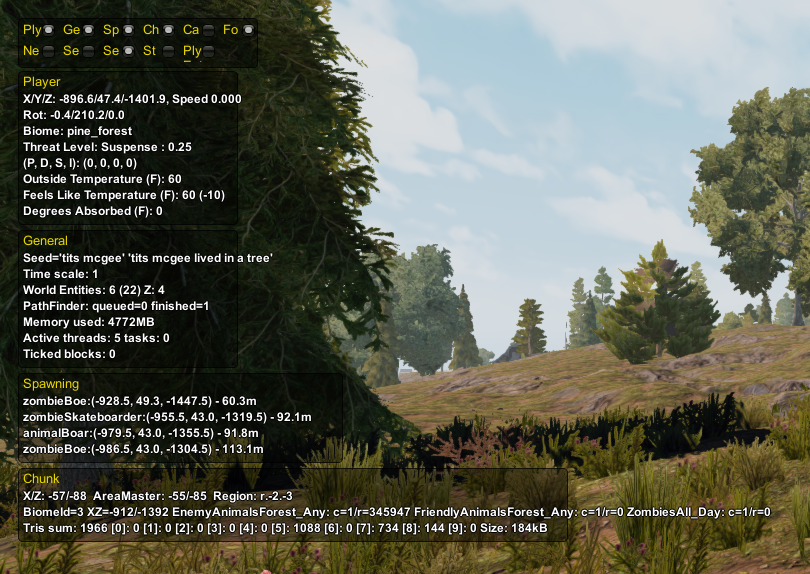
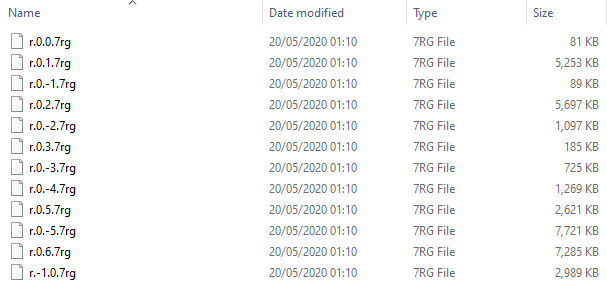
[Guide] How to reset regions (parts of the map)
in General Discussion
Posted
I'm not quite certain on the exact size of regions so I missed that detail out