Jackelmyer
-
Posts
1,086 -
Joined
-
Last visited
-
Days Won
3
Content Type
Profiles
Forums
Store
Articles
A20 Bugs
A21 Bugs
Events
Posts posted by Jackelmyer
-
-
Hello. How can I install the BBB commands? there's no tutorial about that...
If you go to the start of this thread, there's a link to my Getting Started Prefabbing. In that post I created, you'll find all you need to get going with the BBB commands plus links to how to install Hals mod as well as a link to how Hal recommends creating meshes.
0 -
I just noticed the Count feature Shift + C. I was kind of hoping for a Google Sheets or Excel type function where it shows an active count of what's selected in the status bar. This works too though! Thanks again!
0 -
Update Time!
Changelog v0.3w (August 31, 2017):
- added reload function (press Ctrl + R to reload the current prefab). This should be very useful if you simultaneously edit the prefab ingame and in the editor.
- added function to change the block colors (see screenshot bellow). This may have a positive effect on the program performance.
- added option for layer reset when loading prefab.
- added option: show block info at cursor position (see screenshot bellow)
- improved feedback for certain functions (e.g. save prefab. now you can see when the save process is finished)
- removed disallowed biomes from a16 xml tab since this option no longer exists in A16
- changed layout of 'chances' label in sleepervolume list. The label was to big.
- changed and added shortcuts:
Ctrl + S -> save prefab
Ctrl + Shift + S -> save prefab as
Ctrl + X -> Cut selected blocks (copy to clipboad)
Ctrl + R -> Reload current prefab
Shift + C -> Count selected blocks (console output)
- fixed: grid doesn't update after using the replace functions
- fixed: grid doesn't update after reloading a prefab

You're doing some fantastic work ma friend!
0 -
Why is everybody using version 0.3? lol. I've just uploaded zombie 0.3v to the opening post. So you can directly download the latest version from there and don't have to use the auto updater. Also make sure that you have selected a SleeperVolumeGroup with emptyChance = 0:

Hey Pille. Was just flipping through your thread. One the thing I often wished for as I set my SleeperVolumeGroups was a field that showed how many zombies potentially spawn. I believe there's an xml element or attribute in the xml theses groups come from that notes how many zombies may spawn if the volume is activated.
0 -
Nice! I have to test that out. Will the sleeper survive that drop tho? Hehe.
And does debris fall? I assume so. That's crazy. Awesome!
0 -
WELL PLAYED SIR! Well played indeed! lol. Damn. now I want to do that.
 0
0 -
That's an interesting idea but the distance is still too far.^^ The sleeper is ~20 blocks above the player (or ~17 if I use the 3x3 aquarium).
Now yer just being difficult. :-p lol
I'm sure you'll find something dastardly delightful.
 0
0 -
Very nice tutorial! I am going to add a link to this thread to the opening post of the editor thread.
Thanks Pille! I hope this gets made a Sticky Post and can be updated/mended by me and admins as a ongoing guide to getting going with Prefabbing.
0 -
Meta Values and Rotation Values in Editors (like Pille's editor for example).
I'm trying to build a list somewhere that I'll remember. You'll find in Pille's editor that when you place a block, you have some interesting fields to use. Two more challenging ones are "Meta" and "Rotation". Meta defines things like doors being Open, Closed, or Closed and Locked. Rotation defines things like which way a cabinet is facing or a zombie is facing, from facing North/South/East/West to facing Up/Down and mixes of N/S/E/W. I'll try to get some of these values stored below so we all can have a quicker reference and simply set and edit some of these blocks that we typically have to set in game in order to know which way things are facing.
Doors and Meta Values: Following values in the Meta field of your editor have the following meaning.
0 = Unlocked Closed Door
1 = Open Door
4 = Locked Closed Door
Rotation Values Zombies: TBD
Other Tools and Tricks:
If you want to get more into how Prefab's are done from more of a "How does TFP" do it perspective, try this link. I've only hopped in this functionality for a moment, so... I'm kinda useless with it.
0 -
Ok. So what i'm finding...
Doors and Meta Values: Following values in the Meta field of your editor have the following meaning.
0 = Unlocked Closed Door
1 = Open Door
4 = Locked Closed Door
Confirmed by spawning in prefabs and checking the behaviors as compared to the meta values in the editor. Maybe locked doors had a meta value of 14 in A15? Dunno. But the above seems true with A16 right now.
0 -
@Jackelmyer
Have you set the meta value to 14? According to Henk that should work (although the meta value is set to 4 in Laz Man's McDowell prefab).
No... I have not. And that would be fantastic if that worked. :-D I may load up something like the hospital prefab to poke around to see if the same meta is set or if it varies by door/position/etc. Thanks for the tip! Aahhhh yes... I takes a village to make a prefaber. lol
You're probably right. Unfortunately, I don't want to lower the trap.^^
What about changing the floor layout a bit to where you could lift the "bait" higher? Like a tall aquarium 3x3 at least in size with the bait inside? Make the player jump up/climb up to get it, closer to your zombie, and heck, maybe even have your zombie fall inside the tank with the player. lol. that'd be freaky as hell. lol. mmm... twisted minds... It's fun to prefab.
 0
0 -
@Jackelmyer
Ahh thanks Jackelmyer, I've forgotten to add a repaint call to the replace functions.^^ The change is there when you click on "Selected Blocks" but you can't see it. I just fixed the problem in my dev. version of the editor. So the bugfix will be included in the next release.
@all
Does anybody know how to build sleeper-triggered physics traps? I think sleepers can cause collapses due to their weight but they have to walk across the instable structure, right?
So the following setup doesn't work. As soon as the player reaches the ammo box, the sleepers spawn but they are inactive. Therefore the structure won't fall down. How can I wake them up? Or do you know a different approach?

My guess is the zombie is out of "hearing" range. If they're inactive. Lower your trap and see if it works with the zombie about 5 blocks above. That's my best guess.
Some of the store poi's in A16 have sleepers in the ceiling. Can't recall which point, but the definitely can awaken and move when overhead. But those zombies had their feet 4-5 blocks overhead.
0 -
Pille,
Question for you. In your editor. Is there a way to Lock and Unlock doors? Something happened in my import/export process and it seems all my doors unlocked. Not sure when it happened but... yeah... there's that. :-/ Would be awesome if in the editor, should a door be selected, a check box appeared to say "lock/unlock"
0 -
@Pille
One of my new favorite features of your editor is the Replace Block feature. Being able to replace blocks and not lose the textures (not fully tested but it's what editor suggests) is fantastic! I just replaced all of the walls in a prefab I'm working on, converting them from Wood to Concrete. BLEEEEEESSSSING!
The one thing I don't understand is the way the functionality works.
So I hold right mouse button, selected a row of blocks that was my wall.
Selected Wood Block as my Replace Block ID.
Selected Concrete as my replace block ID.
Clicked "Selected Blocks".
Nothing happens.
However when I move my cursor back from the tools window back to the map (grid window), the blocks get replaced. I've gotten used to it. But I would expect that when I click on "Selected Blocks", I actually see the change occur. And that the change doesn't occur only when I move my mouse back over the map area.
Nothing big. Just seems like a confusing usability thing.
Thanks again!
0 -
Text is stored in the chunk not the prefab I believe.
That... Is most unfortunate. Arg. Guess I need to fix the paintball park then. X-/
0 -
Something I'm noticing that seems new to me. Seems like for whatever reason, the latest version of the editor may be losing Text on 3x1 wood signs (that's what I'm working with) and then making the sign unusable with the E button. Have to break the sign and place a new. Still testing, but seems to be the case at the moment.
0 -
One oddity and one request.
Oddity: I have a prefab I'm trying to copy and past multiple blocks (check out lanes at a grocery store). Seems like i can only get about 10 out of the 25ish blocks copied and pasted at a time. I painted the blocks in game and made one check out lane. Then started trying to copy and past the lanes around. Surfaces painted a variety of colors. not sure the issue.
-- EDIT -- Oddity Solved: User DER Error. Using the standard Select control instead of the rectangle, and right click when selecting was the right way to do it. pft. RESOLVED
Request: When we select (say square select) an area, can you please have a count of how many blocks are selected somewhere? Would greatly help to get counts on spaces between areas really quick.
0 -
Condensed Steps:
1. Load all the requirements mentioned in the long version.
2. Start a Navezgane map in Creative mode on the Dedicated Server.
3. Build out your Prefab just like you would build a base while playing.
4. Add Sleeper Zombies in key points you want them to have a chance to spawn in.
5. bc-export your prefab.
6. Use Pilles Editor to add sleeper volumes and clean up blocks of your Prefab you don't want (excess dirt, etc).
7. bc-import your prefab to play test it.
8. Use Hal's method to create a Mesh. Warning: Be sure to backup all files before doing this. Only include the Mesh file with the files you backed up and know are in good condition. Don't use any updated TTS or XML files when creating the mesh.
9. Prefab... Done.
Optional:
After Step 1, use Pilles Editor to start your prefab from a structural perspective. Foundation (if needed). Walls. Rooms. floors. etc. Can really speed up your build.
Note: Currently multiple methods of loading your prefab don't allow Sleeper Zombie blocks to be imported. This can be a challenge as we tend to want to be done with a prefab, load sleepers, and suddenly need to tweak something on our prefab. Just be prepared to reload your sleepers if you've imported your prefab for further edits. Best thing to do is once your sleepers are in place, either edit the prefab in your build world without importing it (whatever you were last working on with sleepers) or be prepared to set your sleeper blocks out again.
0 -
Only my requests are important.
*cough!hack!wheeze*...
meh... whatever Guppy. lol
0 -
BIG TIP: It seems the generic prefab import and export features may cause Sleeper Zombie blocks to get lost if you're importing and exporting a lot after you've placed your Sleeper Zombies. Do yourself a favor and try to place your Sleeper Zombies as the very last thing you do before your final export. Once you've done your final Prefab export, if you need to change your Prefab, use an editor like Pille's. That way your Sleeper Zombie placement will be retained.
TIPS - Creating a Prefab
- CREATE A SEPARATE WORKING FOLDER! You'll want to create a folder (in Documents for example) where you store your latest and greatest prefab files. Reinstalling the game will delete all the prefabs you've exported and worked on in your 7Days\Data\Prefabs folder. So you could lose all your work if you only save and edit your prefab files within the Data\Prefabs folder.
- Don't use wooden signs (1x1, 1x3, etc) in your prefab. The text on them won't save with the prefab data and the ownership is lost. I.E. you cannot edit the sign after you reload the prefab or it spawns in a new world. Best thing you got (far as I know) for writing on your prefabs is the large letters.
- If you're looking for Sleeper zombie blocks to place, look in Creative and click on the Admin icon (admin blocks I think).
- Large open spaces are very hard to manage from a Sleeper Volume perspective. Even harder if your open space has windows to another open space. Zombies spawning right in front of you or blinking to existence is something you'll have to work on.
- Editor tools like Pilles editor and probably others, can manage block rotations, like the way a cabinet faces or a Sleeper Zombie is facing, but they're challenging to know what the rotation in the editor really looks like. Use these editors for main structure placements (like a concrete slab for your whole Prefab to sit on) and large time consuming block placements. Also use these tools for Volume placing. You can write the volume placement XML by hand... uh... but good luck.
- If you have a basement, parking garage, or something underground, make sure to set your "DistantPOIYOffset" and your "YOffset" values in the prefabs XML (open other prefab xml files to see their settings examples). If you don't set your offset, the floor of your underground garage or basement will become the actual floor of the Prefab itself. So... you're prefab will be balancing (crumbling) on your basement for example. Sink that sucker: YOffset.
- Load your Prefab in game and do painting, block rotations (cabinets) and IMO especially zombie placement. That way you can be sure you get the "feel" and effect you're looking for.
- Do yourself a favor. Use Pilles tool to create the following prefabs to help speed up prefab building.
Prefab Name: 20x20air - create a prefab 20 wide, 20 long, 20 high of nothing but air. Helps clear areas for a lil tiny prefab.
Prefab Name: 100x100air - create a prefab 100 wide, 100 long, 40 high of nothing but air. I use this at the start of ANY Prefab. One command and boom. big flat space.
Prefab Name: 100x100concrete - create a prefab 100 wide, 100 long, but only 1 block high of concrete. If you want to build something with a concrete foundation, this is a great way to save time.
NOW: When you're in game: "bc-import 100x100air", in the console, without quotes. It'll clear a 100x100 area around you as you're in game. Provided mods are installed and you have these prefabs in your Data\Prefabs folder.
TIPS - Sleeper Volumes
- Overlapping volumes can behave funny. But they sometimes are the only way to make your Prefab spawn zombies in a way that makes sense considering a player can come from any direction. I personally found it beneficial to place zombies in key areas that I knew i wouldn't overlap with multiple Sleeper Volumes. Then I had Sleeper Volumes placed overlapping to ensure zombies spawn when a player enters a certain area and they don't get the zombie flashing up in front of them. Not an easy task.
- Keep in mind that when you enter a Sleeper Volume, there can be as much as an 8 second delay it seems (may vary even more) on when zombies spawn. So be cautious with how tight your Sleeper Volumes are. You may expect a player to have to break down a door to get into a sleeper volume... But what about after they broke down the door and come back to the Prefab a few game weeks later? No door, and they walk right into the room. Delay... zombies pop right in front of the player... ew.
- Definitely import your Prefab after you've setup your Sleeper Volumes and give it a test run. Things may not behave exactly as you expect it. And they won't behave exactly as you want them. So test it out, tweak it some, but don't go crazy (i did. marginally helped... eh.)
- IMO less is actually more when placing Sleeper Zombies in regards to how you want a Sleeper Volume to perform. You want to balance how many places you've put zombies, the size of the area that a Sleeper Volume is going to cover, and the Group you're using to spawn the zombies. The Groups are more important than placing a bunch of zombie positions. Out of the standard groups you get to use, note that the Default group types have a *chance* to spawn zombies, as to most all the other groups. Where as the Loot group types are guaranteed to spawn zombies. Play testing is a must!

TIPS - Meshes
- Meshes do not import with commands like BC-Import. So you can't test your mesh this way. You have to get your POI to spawn naturally and Random Gen is how that's done as far as I know. It may help to edit your rwgmixer.xml file (see above) to cut out some of the prefabs that load that aren't yours. Seemed to help.
- Many ground cover items won't show on your mesh. So for example, a parking lot made of dirt won't exactly show. Nor will the cars you place. Specifically, won't show up from a distance due to what's actually included when a Mesh is Simplified (i think). If you want the ground around your Prefab to show up on a mesh, you may want to try using concrete blocks for a parking lot, for example, and then paint them to look like Asphalt or something... Dunno, haven't tried, but that's all I got.
0 - CREATE A SEPARATE WORKING FOLDER! You'll want to create a folder (in Documents for example) where you store your latest and greatest prefab files. Reinstalling the game will delete all the prefabs you've exported and worked on in your 7Days\Data\Prefabs folder. So you could lose all your work if you only save and edit your prefab files within the Data\Prefabs folder.
-
So... for those who are just starting out with Prefab Building and Mesh Making... Here's my recommendation, A16 specific, on how to get started... If this looks imposing... deep breath. Follow the steps (help me fix messed up ones) and you should be fully up and going in an hour roughly.
Disclaimer: There seems to be a ton of ways to create a Prefab. This is just what actually ended up being the simplest for me. Feel free to poke around for alternatives as I'm sure they exist.

Some Key Points:
prefab.xml -
* Holds sleeper volume (how much of what kind of zombies and where zombies spawn). Zombie blocks for specific spawn locations must be inside a sleeper volume.
* Holds a Y axis offset placement for your prefab. So you can sink underground portions of your prefab into the ground.
* Holds acceptable zones, biomes, etc, where your prefab can be stored.
prefab.tts -
* Holds the blocks placed in your prefab. Including air blocks, all structural blocks, loot containers, sleeper zombie placement, their painting, rotation, the works (i believe all that).
prefab.mesh -
* Far as I can tell this is purely the graphical display of your prefab at a distance. Used with Distant Terrain. Without it, you won't see your prefab from afar and it will render right in front of you when you're about 50ish blocks away from it. Otherwise the space that your prefab sits on will look empty from a distance.
bc-import/bc-export -
* You'll see me mention these commands throughout this post. These commands come from a mod, Bad Company Manager (see links below in preparation) and only works on Dedicated Servers. Sorry, the mod doesn't work on Local Games (single player etc).
PREPARATION WARNING
- The preparation mentioned here may clear out any custom mods/prefabs/etc that you've already installed. Be sure to backup your 7D2D custom content before proceeding. Or at least know it may get wiped.
For a walk through of Preparation setup, here's a video tutorial.
PREPARATION FOR DEDICATED SERVER + TOOLS
- As you go through this preparation list, make sure all the mods and tools used here are built for the version of 7D2D that you're working on. As of this post, all references are compatible with 16.2. For example A16.3 just released and at this time, nothing is update (rightfully so being one day later. Patience!)
- Install a NON-Experimental version of Alpha 16.2 (or whatever version this ties to when you read this)
- Install a dedicated server on your computer. Easy enough by simply going to Tools in Steam and downloading the 7D2D dedicated server. Google up some help on Dedicated Server Setup after/before you install this. This video helped me
.
- Install Bad Company Manager's Mod. BC commands are pretty simple. And it goes with suggestions I have for you further down. Must be installed on the Dedicated Server. Install video
. Install files (click here). As of this post, I'm using release "A16.2 B7 Build #2" of Bad Company Manager.
- Install Hal's Mod -. This is the mod that gives the BBB commands you may have read about elsewhere. Needed for mesh creation. Note, you basically download his editor (regardless if it says not compatible with A16) and use the Update command in his Editor to install his mod. Also make sure to create the empty world. Look up Hal's Install video
!. Install files (click here).
WARNING: This will make your game truly Modded. Check with Hal's mod primary forum thread for details before proceeding. Hal has a very simple method for generating Mesh's (distant POI image thingy's). Takes like 1-2 minutes to create a mesh and by far one of the easier steps... With Hal's help. *thanks man! - Special special note: I had Hal's mod update/mod my standard 7 Days To Die game that was installed AND the dedicated server install. You'll see why a bit later, but made mesh creation easier.
- Install Pilles Editor for some quick tricks going forward to help you prefab quicker. For some usage video's by Guppycur
. Install files for Pille's Editor (click here). I recommend the 64bit version as it should be able to handle larger prefabs better than the 32bit version.
PREFAB BUILDING
- Load up a Navezgane map ON THE DEDICATED SERVER. It's just frankly a little flatter and loads quicker than a new Random Gen map. You do this on the Dedicated Server you installed and setup so that you can use the Bad Company Commands, like bc-import/bc-export.
- Start building... whatever. Suggest you keep your build size to a maximum 150x150 area. There are 200x200 Prefabs, but some of the tools bog down over 150x150 size areas (rough guess, 131x90ish absolutely was fine, but a 200x80 prefab had issues, solvable, but I'm a simple fella).
- Another note on prefab size. If you're going for a 40w x 40L x 10high prefab, when you're done editing the prefab, you should trim out all excess dirt, air, and anything that's not part of your actual prefab. So don't plan to make a 150 x 150 prefab with a little house on it barely using the area.
- I like using Bad Company Managers Prefab export tool. simply do the following:
Go to a corner of your prefab to it's lowest point. If you have an underground garage, go a block or two beneath it. CORNER of the prefab. Very important.
Open your Console (F1 for me) - Not your chat window.
Type "loc" without the quotes.
Go to the opposite corner of your prefab, go up till your feet are above the highest point of your prefab, then fly up a few more blocks.
Open your Console (F1 for me)
Type "bc-export mysteamname_myprefabname"
You should now find your prefab exported out to your 7DayInstallFolder\Data\Prefabs folder.
Check out this video by GuppyCur for a demonstration of these Export steps.
- Now copy those files out to a work area somewhere so we don't mess'em up. It should be an XML file and a TTS file that was created: mysteamname_myprefabname.xml and mysteamname_myprefabname.tts.
- Open up the Prefab in Pilles Editor (worth doing some YouTube searches on how to use this editor).
- Edit as needed. Suggest removing dirt below and around your Prefab that are not part of your prefab. And remove air above your prefab (with a couple blocks space of air just in case...).
- Use Pilles Editor to create Sleeper Volumes (areas where your sleeper zombie blocks that you've place will cause those zombies to spawn). Also use his editor to set your Prefab's XML (some of this is key).
- At sometime after using Pilles Editor (or whoevers) you'll want to import your Prefab and take a look, maybe touch up paint. Place annoying blocks, etc. use the Bad Company "bc-import prefabname" command to import your POI after you've edited it. Your updated POI must exist in the Data\Prefabs folder of your games installation for the bc-import command to work.
- Once you have your prefab tweaked how you like it, create a mesh. Hal's video
on how to create a Mesh, his first recommended process is the easiest I've found by far.
- Once your prefab and mesh are all created, copy them into your games \Data\Prefabs folder.
- In Data\Config\rwgmixer.xml, find the City Groups, Rural Groups, whatever, and add your prefab name to the list just like the other prefabs are in that list.
- Start a new Random Gen game.
- Once in the new game, open your console and type "bc-lhcd partofmyprefabname" without the quotes. So to match the export example: "bc-lhcd mysteamname". This will show you a list and the coordinates of prefabs that match your bc-lhcd search criteria. Pop on over and you should be able to goof around in your brand new and completed prefab.
Video Tutorials:
That's about it... Probably more to note but having a post like this probably would have helped me A LOT.
Jeez... who to thank... the list is long.
Geez. Who to thank... The list is long: Guppycur, StompyNZ, HAL9000, and Pille.
Definitely had help from others like Laz Man, Kam, Ouch Quit It!, and others! Thanks for all the help everyone! Bit of a learning curve, hope this helps others.
 4
4 - The preparation mentioned here may clear out any custom mods/prefabs/etc that you've already installed. Be sure to backup your 7D2D custom content before proceeding. Or at least know it may get wiped.
-
Have two request for you Pille.
I'd like to have a check box or an option that keeps the block I've selected focused in the Edit window or in the Info window. Right now as I navigate around the map, i can only hover over a block to see it's Info. But I apparently cannot edit it.
The second request is some way to help us identify block facing. I know you have rotation options. But there's no way to know what facing a rotation gives via the tool. Something to help this when building would be fantastic!
0 -
My daughter started a Local game so we could split screen called "Girl Talk".... /facepalm.
Still, the hub city has a lot of stores. Haven't found any towns. But we did find a few intersections with a store and a few buildings. Like an intersection up north of the hub city with a Crack'a Book and an unmarked store. Weird map, but kind of interestingly barren save the the odd intersections.
0




Prefab Editor (Alpha)
in Tools
Posted
Hey Pille,
Something I just ran into. I'm working on a very large prefab, just getting started. It's 150x150x40 (40 height).
* On level 0 on the top view, i filled it all with concrete.
* On level 1, i put down some walls and some loot crates in the very middle of the prefab.
* I then switched to front view and tried to insert 4 rows at row 0.
App crashed after about 10-15 seconds.
Was just starting out so I don't have the save, lost my work. Which isn't a big deal. Just getting started. But thought i'd mention it.