Hi all, just spent the better part of 4 hours wasting time trying to resolve an issue with this stupid Epic Games integration.
This issue appears to have been around for sometime with various posts from people running into the same issue with no real solutions outside of "install edge and browse here and it just suddenly works": https://community.7daystodie.com/topic/25749-a20-dedicated-server-is-there-a-new-port-to-open-forward-for-eos/#comment-451747
Anyway, the issue is that when a dedicated server is running, it displays a bunch of warnings about "EOS" in the server log window and when a player tries to join it simply boots them and says "server still initiating" or something non-helpful like that with the server logs then showing a handful of red errors talking about EOS.
To fix I had to install the root CA for this epic url: https://api.epicgames.dev/sdk/v1/default?platformId=WIN
To do it, go to this url in your browser (chrome, edge, fox it doesn't matter) and view the certificate by clicking the little padlock icon typically located at the front of the URL and then selecting something like "connection is secure" and then "certificate is valid" or "view certificate" - this will open the certificate ion the browser (you can also tap f12 in most browsers and up the top of the popout window look for "security" and then "view certificate" that way).
Once you're viewing the certificate in the browser, it will typically have two tabs "General" and "Details" - click on Details tab and here you will see the cause of your problem, the CA certificate. In my case this was an Amazon certificate "Amazon Root CA 1". Anyway, you'll see a button "export", highlight the root CA and click export, save this to your downloads folder.
Now you want to go to your downloads folder, double click on the certificate file and click "Install Certificate...", you get two options, "current user" and "local machine" - I installed in both by doing current user and hitting next next next till it's done (letting it automatically pick where to install the certificate) and then double clicking certificate and doing the same but for local machine.
Once this was done, running the dedicated server gave no more warnings and I was able to join as expected and the server now runs beautifully.
I hope this helps others as this drove me nuts for a few hours and I could find no clear explanation / answers for others who have run into this same issue.