Backslash2099
-
Posts
4 -
Joined
Content Type
Profiles
Forums
Store
Articles
A20 Bugs
A21 Bugs
Events
Posts posted by Backslash2099
-
-
I had this issue and found a work around if you're not able to log in. The first time I had the error pop up I was able to log in a couple times but kept getting the error and had to relog. Eventually I was no longer able to log in.
I solved this by copying my player profile to a single player world, start the single player game, exit the single player game, copying the player profile back to the dedicated server. There seems to be a limit of 2 mb on player profiles for dedicated servers, and it can't get bigger than that. This limit doesn't seem to exist for single player worlds. Something with the drone is loading up the player profile with info that it shouldn't be. Once you load into a single player world, it cleans the erroring data and brings your player profile down to the size it should be and then you can load it on the server.
For now it seems we just need to put the drones in a box until TFP can fix the issue.
2

"ERR NCSimple_Serializer (ch=0)" & "EXC Memory stream is not expendable"
in General Support
Posted
Thanks for the assist, that's exactly what I did.
For the unaware, the easiest way to get to the appdata folder is to hold the windows key, press R. In the window that pops up type %APPDATA% and click ok. It might put you in the roaming folder, but if it doesn't, just open the roaming folder and then the 7daystodie folder.