Chrisspy36
-
Posts
2 -
Joined
-
Last visited
Content Type
Profiles
Forums
Store
Articles
A20 Bugs
A21 Bugs
Events
Posts posted by Chrisspy36
-
-
On 7/14/2022 at 1:20 PM, Anarath said:
I got it running on macOS 10.14.6 (Mojave) and it probably works for higher versions of macOS as well (?).
[7 Days to Die Alpha 20.5 (b2) and Undead Legacy 2.5.82]
Just started the game, generated a new world (which took quiet long and close to the end I thought the game may had crashed, but it didn't - so be VERY patient!) and looked at my surroundings for like 15 seconds.
So, following these steps gets you at least to that point. Anything after that ... you have to find out yourself 😅
Installing Undead Legacy
1. Download Undead Legacy and open the UndeadLegacy folder afterwards.
2. Open your 7 Days to Die folder (user/Library/Application Support/Steam/SteamApps/common/7 Days to Die).
2.1 Make a backup of your current Mods folder!
3. Move the following files and folders from the UndeadLegacy folder to your 7 Days to Die folder:
BepInEx
doorstep_config.ini
doorstep_libs
Mods
run_bepinex.sh
4. Right-click on the 7DaysToDie application, press and hold the Command key and choose "Show Package Contents".
5. Copy following files and folders from the 7 Days to Die folder to the 7DaysToDie application:
Mods
serverconfig.xml
6. Open the Terminal application.
7. Copy & paste this and hit enter: cd Library/Application\ Support/Steam/SteamApps/common/7\ Days\ To\ Die
8. Copy & paste this and hit enter: chmod u+x run_bepinex.sh
9. You have successfuly installed Undead Legacy.Starting Undead Legacy
1. Open the Terminal application.
2. Copy & paste this and hit enter: cd Library/Application\ Support/Steam/SteamApps/common/7\ Days\ To\ Die
3. Copy & paste this and hit enter: ./run_bepinex.sh
3.1 It may take a few moments till the game starts.3.2 Don't close the Terminal window as long as the game runs.
3.3 macOS might deny to run the command due to security reasons. (Thanks to Spladow for mentioning this!)
3.3.1 Go to "System Preferences > Security and Privacy" and click on the "General" tab.
3.3.2 Near the bottom, you should see an option where it lets you override the security concern for bepines.sh.
3.3.3 Return to Terminal and run bepinex.sh. This time it should launch successfully.
4. Have fun.I followed these instructions exactly and double checked more than once. However when I go to run the command chmod u+x run_bepinex.sh it tells me no such file or directory in the terminal. I went ahead and tried the next to commands to see if it would work and it again tells me no such file or directory. Please help me I was supper pumped to finally be able to play this. I have been looking all week for someone to show me how to get it on Mac, now sort of a let down. I would really appreciate any help and of course appreciate your time! Thanks!
0




Subquake's Undead Legacy
in Mods
Posted
Hey Subquake, I'm hoping that you have the time to look at this and reply. First just want to say from all the videos I've seen of people playing this mod, it looks amazing. I am really excited to play it! However I have a Mac and I am having an extremely tough time finding a tutorial or someone explaining how to download and install this mod that actually works. I have tried following the link from your mod page. I also have replied to their instruction letting them know it did not work. I just thought I might ask you directly, as you clearly have a high level of understanding in of all this, hope that's cool. I would really appreciate any help you or anyone can give me! I love this game but it has grown a little stale and of the overhaul mods I've seen this is the one I am pretty hyped to play! Look forward to hearing back. Thanks for your time.